Customize the Comms Assistant™ to your communication style using your own OpenAI™ account
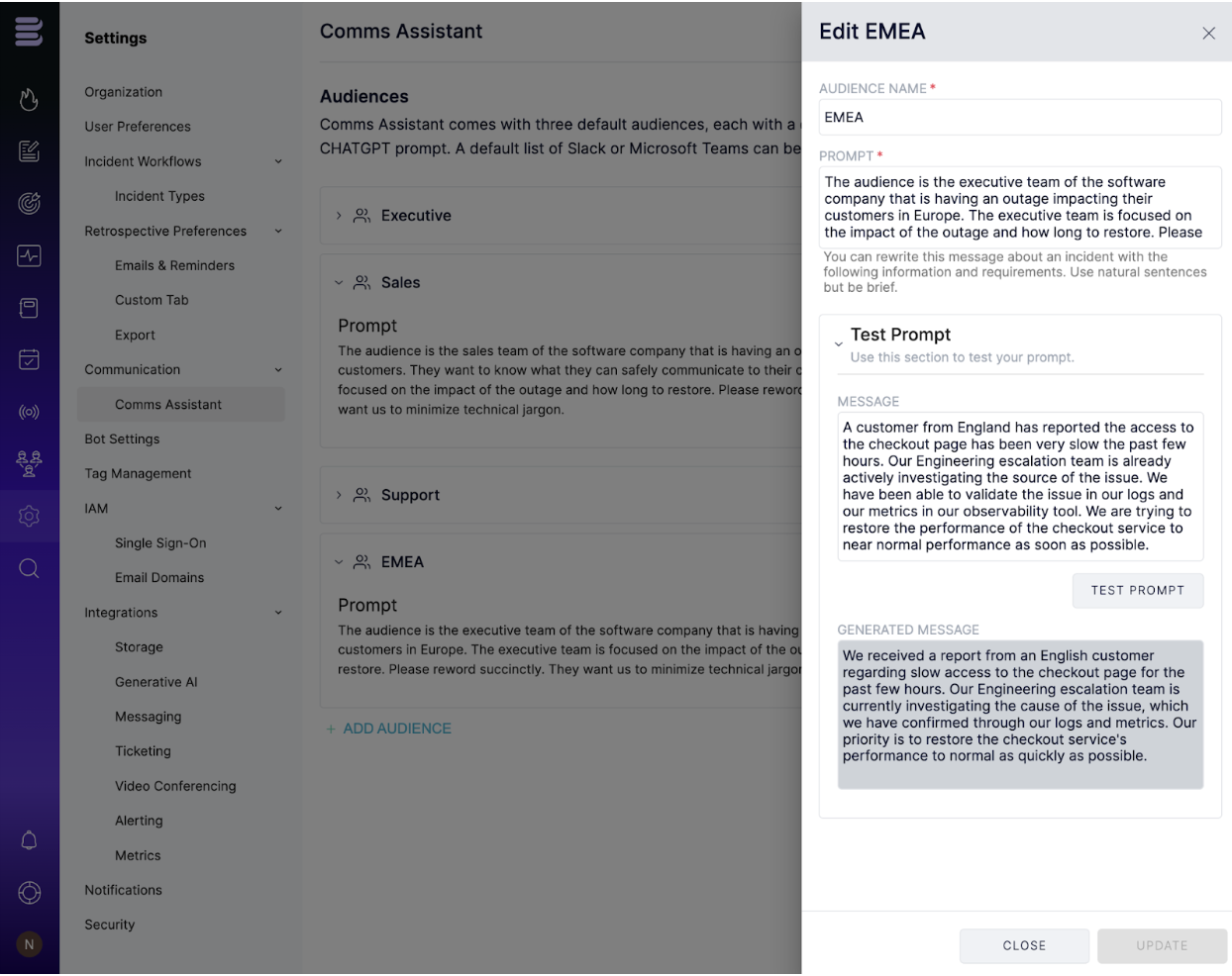
Blameless Comms Assistant™, powered by OpenAI™, makes sending effective incident updates to various audiences, easier than ever. Comms Assistant can now be integrated with your own OpenAI account. So, if you have policies governing the use of Generative AI products and have your own OpenAI’s ChatGPT Enterprise subscription, you can leverage your OpenAI account to keep your incident data private. Blameless lets you integrate with either the ChatGPT engine version 3.5 or 4.0, so you can choose which generation of model works the best for your team.
Frequently crafting incident updates that share the perfect amount of information, and strike the right tone can be incredibly time-consuming. Keeping all your stakeholders assured and the right slack channels updated requires more forethought and manual customization than you can afford in a crisis. So, in addition to its powerful default prompts, Blameless now gives you full control over the Generative AI prompts in Comms Assistant. This allows you to build a fully tailored communication strategy by audience for each incident update. Then let the system take over so you can get back to putting out the fire.
Integrate with your own OpenAI account
Out of the box, by default, the integration with OpenAI is disabled in Blameless, giving you the option to enable it, when you are ready, using your own OpenAI account as followed:
- After you log in to your OpenAI account, go to https://platform.openai.com/api-keys generate and copy/save a new OpenAI API key
- Then log in to your Blameless instance, and go to the OpenAI integration settings (Settings > Integrations > Generative AI) to enter your new key and enable the integration.

Customize the Comms Assistant
New Comms Assistant Settings
The Comms Assistant comes with its own setting page which can be found in the Settings section of your Blameless instance under the new Communication section (go to Settings > Communication > Comms Assistant).
Customize the audience list and design your own OpenAI prompts
Out of the box, Comms Assistant, gives you three default audiences with prompts carefully engineered by Blameless to effectively tailor your incident updates to either an Executive, Sales, or Customer Support team.
However, if you want more control over how incident updates should be generated, Blameless puts Generative AI at your fingertips. With the option to add new, additional audiences, each with their own custom prompt. You can experiment with these custom prompts directly in Blameless before ever engaging Comms Assistant in Slack.
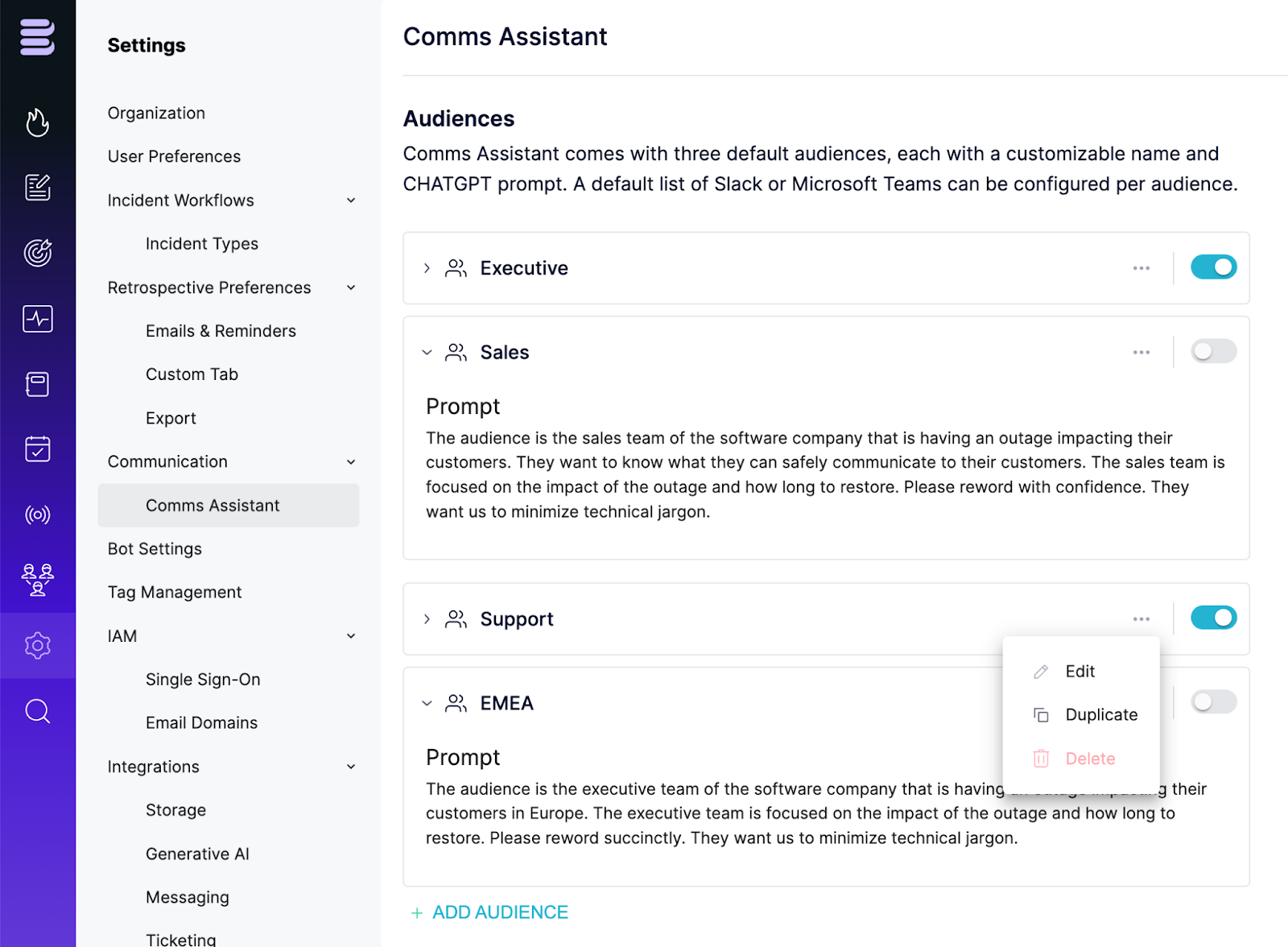
Feature summary
- Activate/deactivate audiences - hides/shows the audience in the `send comms` modal in Slack
- Includes 3 default audiences out of the box, with default prompt engineered by Blameless, with the flexibility to edit the audience display name as well as the list of default Slack channels to be added to the `send comms` modal in Slack.
- Add, test, and activate new audiences with custom prompts, engineered by you, with the option to customize the list of default Slack channels, by duplicating any existing audiences with its current prompt (including the default audiences).
Test your prompt directly in the Comms Assistant settings
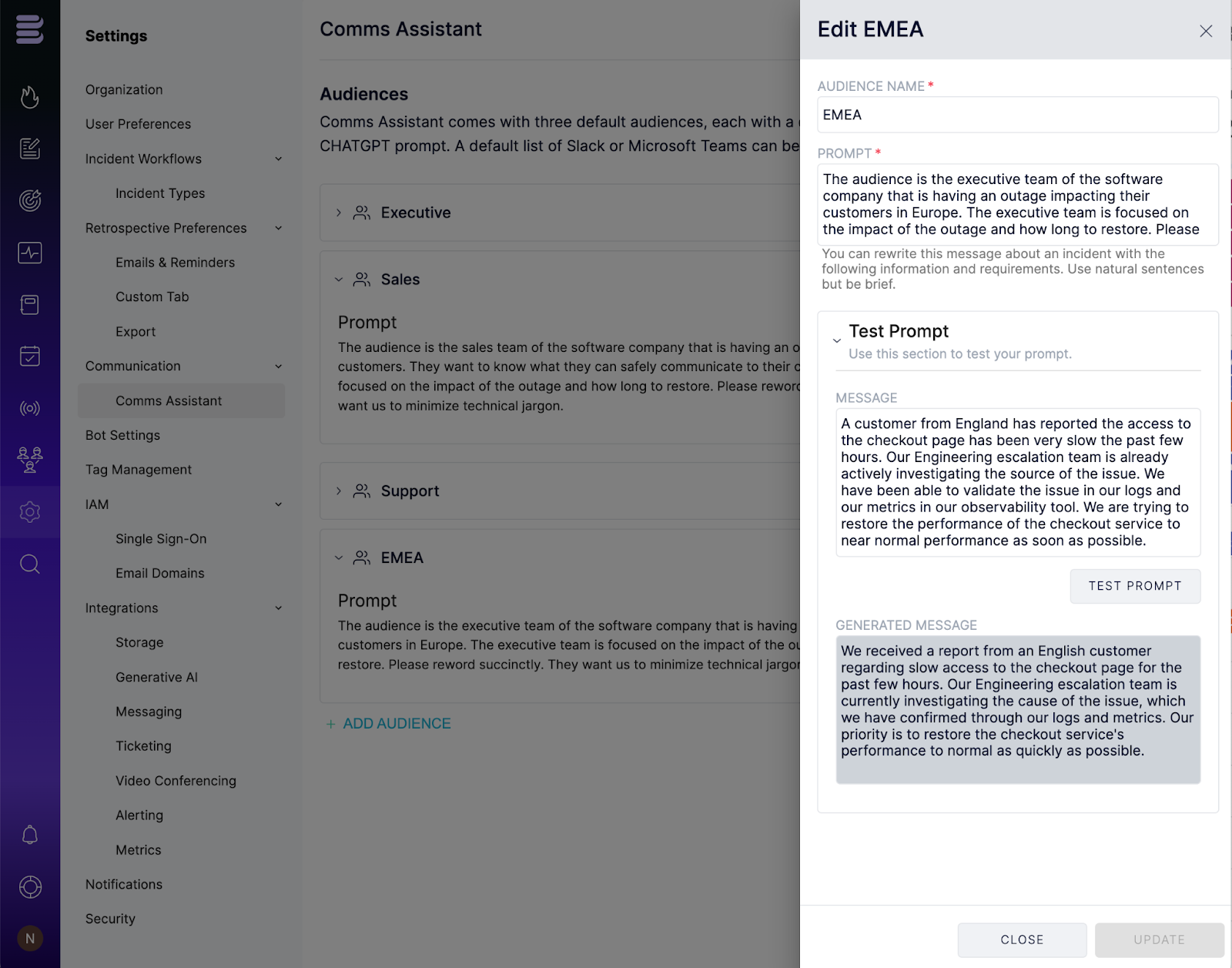
Using the Comms Assistant in Slack
Once you have configured the Comms Assistant to your custom needs and enabled the integration with your OpenAI account, incident responders can now more easily and more rapidly than before craft very effective incident updates directly from Slack, using the following Blameless send comms command at any point in time during the incident: /blameless send comms
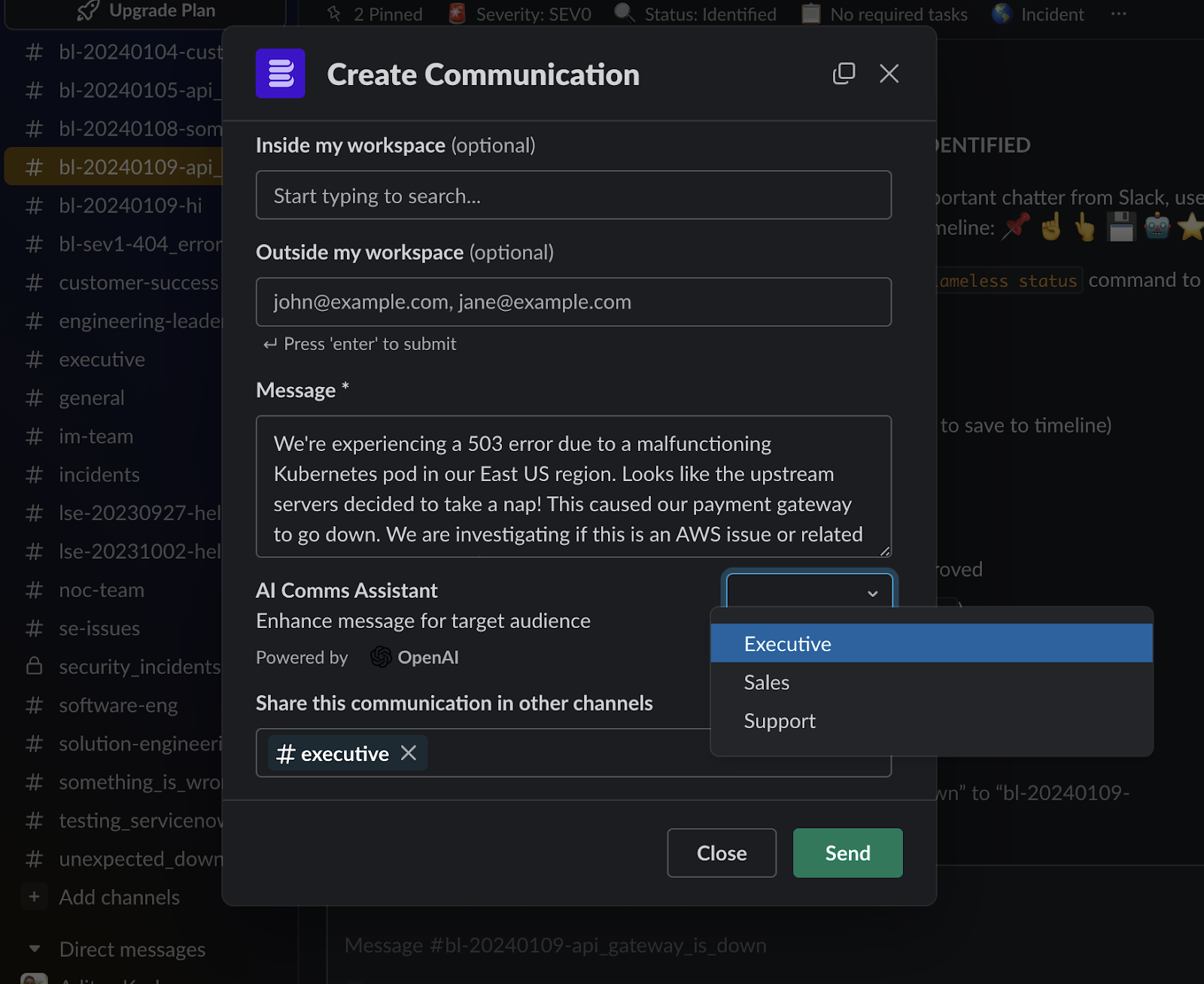
Sending reminders using CommsFlow
Additionally, do not forget to create reminders in CommsFlow to remind your communication leaders (or any role name you choose) to send those ad-hoc incident updates at specific transitions of the incident of your choosing.

.svg)